The Django admin site¶
One of the most powerful parts of Django is the automatic admin interface. It reads metadata in your model to provide a powerful and production-ready interface that content producers can immediately use to start adding content to the site. In this document, we discuss how to activate, use and customize Django’s admin interface.
Overview¶
There are six steps in activating the Django admin site:
- Add 'django.contrib.admin' to your INSTALLED_APPS setting.
- Admin has two dependencies - django.contrib.auth and django.contrib.contenttypes. If these applications are not in your INSTALLED_APPS list, add them.
- Determine which of your application’s models should be editable in the admin interface.
- For each of those models, optionally create a ModelAdmin class that encapsulates the customized admin functionality and options for that particular model.
- Instantiate an AdminSite and tell it about each of your models and ModelAdmin classes.
- Hook the AdminSite instance into your URLconf.
Other topics¶
See also
For information about serving the static files (images, JavaScript, and CSS) associated with the admin in production, see Serving files.
ModelAdmin objects¶
- class ModelAdmin¶
The ModelAdmin class is the representation of a model in the admin interface. These are stored in a file named admin.py in your application. Let’s take a look at a very simple example of the ModelAdmin:
from django.contrib import admin from myproject.myapp.models import Author class AuthorAdmin(admin.ModelAdmin): pass admin.site.register(Author, AuthorAdmin)
Do you need a ModelAdmin object at all?
In the preceding example, the ModelAdmin class doesn't define any custom values (yet). As a result, the default admin interface will be provided. If you are happy with the default admin interface, you don't need to define a ModelAdmin object at all -- you can register the model class without providing a ModelAdmin description. The preceding example could be simplified to:
from django.contrib import admin from myproject.myapp.models import Author admin.site.register(Author)
ModelAdmin options¶
The ModelAdmin is very flexible. It has several options for dealing with customizing the interface. All options are defined on the ModelAdmin subclass:
class AuthorAdmin(admin.ModelAdmin):
date_hierarchy = 'pub_date'
- ModelAdmin.actions¶
A list of actions to make available on the change list page. See Admin actions for details.
- ModelAdmin.actions_on_top¶
- ModelAdmin.actions_on_bottom¶
Controls where on the page the actions bar appears. By default, the admin changelist displays actions at the top of the page (actions_on_top = True; actions_on_bottom = False).
- ModelAdmin.actions_selection_counter¶
- Novo no Django 1.2: Please, see the release notes
Controls whether a selection counter is display next to the action dropdown. By default, the admin changelist will display it (actions_selection_counter = True).
- ModelAdmin.date_hierarchy¶
Set date_hierarchy to the name of a DateField or DateTimeField in your model, and the change list page will include a date-based drilldown navigation by that field.
Example:
date_hierarchy = 'pub_date'
Novo no Django 1.3: Please, see the release notesThis will intelligently populate itself based on available data, e.g. if all the dates are in one month, it'll show the day-level drill-down only.
- ModelAdmin.exclude¶
This attribute, if given, should be a list of field names to exclude from the form.
For example, let's consider the following model:
class Author(models.Model): name = models.CharField(max_length=100) title = models.CharField(max_length=3) birth_date = models.DateField(blank=True, null=True)
If you want a form for the Author model that includes only the name and title fields, you would specify fields or exclude like this:
class AuthorAdmin(admin.ModelAdmin): fields = ('name', 'title') class AuthorAdmin(admin.ModelAdmin): exclude = ('birth_date',)
Since the Author model only has three fields, name, title, and birth_date, the forms resulting from the above declarations will contain exactly the same fields.
- ModelAdmin.fields¶
Use this option as an alternative to fieldsets if the layout does not matter and if you want to only show a subset of the available fields in the form. For example, you could define a simpler version of the admin form for the django.contrib.flatpages.FlatPage model as follows:
class FlatPageAdmin(admin.ModelAdmin): fields = ('url', 'title', 'content')
In the above example, only the fields 'url', 'title' and 'content' will be displayed, sequentially, in the form.
Novo no Django 1.2: Please, see the release notesfields can contain values defined in ModelAdmin.readonly_fields to be displayed as read-only.
Note
This fields option should not be confused with the fields dictionary key that is within the fieldsets option, as described in the previous section.
- ModelAdmin.fieldsets¶
Set fieldsets to control the layout of admin "add" and "change" pages.
fieldsets is a list of two-tuples, in which each two-tuple represents a <fieldset> on the admin form page. (A <fieldset> is a "section" of the form.)
The two-tuples are in the format (name, field_options), where name is a string representing the title of the fieldset and field_options is a dictionary of information about the fieldset, including a list of fields to be displayed in it.
A full example, taken from the django.contrib.flatpages.FlatPage model:
class FlatPageAdmin(admin.ModelAdmin): fieldsets = ( (None, { 'fields': ('url', 'title', 'content', 'sites') }), ('Advanced options', { 'classes': ('collapse',), 'fields': ('enable_comments', 'registration_required', 'template_name') }), )
This results in an admin page that looks like:
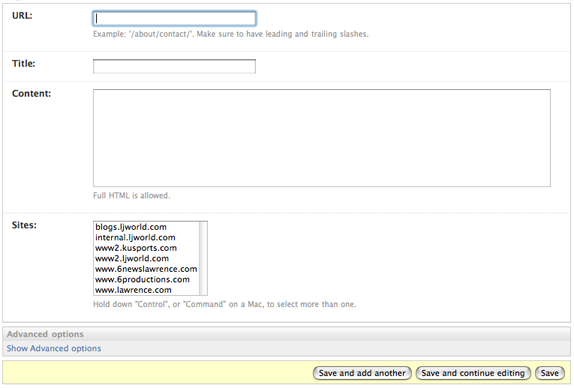
If fieldsets isn't given, Django will default to displaying each field that isn't an AutoField and has editable=True, in a single fieldset, in the same order as the fields are defined in the model.
The field_options dictionary can have the following keys:
- fields
A tuple of field names to display in this fieldset. This key is required.
Example:
{ 'fields': ('first_name', 'last_name', 'address', 'city', 'state'), }
To display multiple fields on the same line, wrap those fields in their own tuple. In this example, the first_name and last_name fields will display on the same line:
{ 'fields': (('first_name', 'last_name'), 'address', 'city', 'state'), }
Novo no Django 1.2: Please, see the release notesfields can contain values defined in readonly_fields to be displayed as read-only.
- classes
A list containing extra CSS classes to apply to the fieldset.
Example:
{ 'classes': ['wide', 'extrapretty'], }
Two useful classes defined by the default admin site stylesheet are collapse and wide. Fieldsets with the collapse style will be initially collapsed in the admin and replaced with a small "click to expand" link. Fieldsets with the wide style will be given extra horizontal space.
- description
A string of optional extra text to be displayed at the top of each fieldset, under the heading of the fieldset.
Note that this value is not HTML-escaped when it's displayed in the admin interface. This lets you include HTML if you so desire. Alternatively you can use plain text and django.utils.html.escape() to escape any HTML special characters.
- ModelAdmin.filter_horizontal¶
By default, a ManyToManyField is displayed in the admin site with a <select multiple>. However, multiple-select boxes can be difficult to use when selecting many items. Adding a ManyToManyField to this list will instead use a nifty unobtrusive JavaScript "filter" interface that allows searching within the options. The unselected and selected options appear in two boxes side by side. See filter_vertical to use a vertical interface.
- ModelAdmin.filter_vertical¶
Same as filter_horizontal, but uses a vertical display of the filter interface with the box of unselected options appearing above the box of selected options.
- ModelAdmin.form¶
By default a ModelForm is dynamically created for your model. It is used to create the form presented on both the add/change pages. You can easily provide your own ModelForm to override any default form behavior on the add/change pages.
For an example see the section Adding custom validation to the admin.
- ModelAdmin.formfield_overrides¶
This provides a quick-and-dirty way to override some of the Field options for use in the admin. formfield_overrides is a dictionary mapping a field class to a dict of arguments to pass to the field at construction time.
Since that's a bit abstract, let's look at a concrete example. The most common use of formfield_overrides is to add a custom widget for a certain type of field. So, imagine we've written a RichTextEditorWidget that we'd like to use for large text fields instead of the default <textarea>. Here's how we'd do that:
from django.db import models from django.contrib import admin # Import our custom widget and our model from where they're defined from myapp.widgets import RichTextEditorWidget from myapp.models import MyModel class MyModelAdmin(admin.ModelAdmin): formfield_overrides = { models.TextField: {'widget': RichTextEditorWidget}, }
Note that the key in the dictionary is the actual field class, not a string. The value is another dictionary; these arguments will be passed to __init__(). See A API de formulários for details.
Warning
If you want to use a custom widget with a relation field (i.e. ForeignKey or ManyToManyField), make sure you haven't included that field's name in raw_id_fields or radio_fields.
formfield_overrides won't let you change the widget on relation fields that have raw_id_fields or radio_fields set. That's because raw_id_fields and radio_fields imply custom widgets of their own.
- ModelAdmin.inlines¶
See InlineModelAdmin objects below.
- ModelAdmin.list_display¶
Set list_display to control which fields are displayed on the change list page of the admin.
Example:
list_display = ('first_name', 'last_name')
If you don't set list_display, the admin site will display a single column that displays the __unicode__() representation of each object.
You have four possible values that can be used in list_display:
A field of the model. For example:
class PersonAdmin(admin.ModelAdmin): list_display = ('first_name', 'last_name')
A callable that accepts one parameter for the model instance. For example:
def upper_case_name(obj): return ("%s %s" % (obj.first_name, obj.last_name)).upper() upper_case_name.short_description = 'Name' class PersonAdmin(admin.ModelAdmin): list_display = (upper_case_name,)
A string representing an attribute on the ModelAdmin. This behaves same as the callable. For example:
class PersonAdmin(admin.ModelAdmin): list_display = ('upper_case_name',) def upper_case_name(self, obj): return ("%s %s" % (obj.first_name, obj.last_name)).upper() upper_case_name.short_description = 'Name'
A string representing an attribute on the model. This behaves almost the same as the callable, but self in this context is the model instance. Here's a full model example:
class Person(models.Model): name = models.CharField(max_length=50) birthday = models.DateField() def decade_born_in(self): return self.birthday.strftime('%Y')[:3] + "0's" decade_born_in.short_description = 'Birth decade' class PersonAdmin(admin.ModelAdmin): list_display = ('name', 'decade_born_in')
A few special cases to note about list_display:
If the field is a ForeignKey, Django will display the __unicode__() of the related object.
ManyToManyField fields aren't supported, because that would entail executing a separate SQL statement for each row in the table. If you want to do this nonetheless, give your model a custom method, and add that method's name to list_display. (See below for more on custom methods in list_display.)
If the field is a BooleanField or NullBooleanField, Django will display a pretty "on" or "off" icon instead of True or False.
If the string given is a method of the model, ModelAdmin or a callable, Django will HTML-escape the output by default. If you'd rather not escape the output of the method, give the method an allow_tags attribute whose value is True.
Here's a full example model:
class Person(models.Model): first_name = models.CharField(max_length=50) last_name = models.CharField(max_length=50) color_code = models.CharField(max_length=6) def colored_name(self): return '<span style="color: #%s;">%s %s</span>' % (self.color_code, self.first_name, self.last_name) colored_name.allow_tags = True class PersonAdmin(admin.ModelAdmin): list_display = ('first_name', 'last_name', 'colored_name')
If the string given is a method of the model, ModelAdmin or a callable that returns True or False Django will display a pretty "on" or "off" icon if you give the method a boolean attribute whose value is True.
Here's a full example model:
class Person(models.Model): first_name = models.CharField(max_length=50) birthday = models.DateField() def born_in_fifties(self): return self.birthday.strftime('%Y')[:3] == '195' born_in_fifties.boolean = True class PersonAdmin(admin.ModelAdmin): list_display = ('name', 'born_in_fifties')
The __str__() and __unicode__() methods are just as valid in list_display as any other model method, so it's perfectly OK to do this:
list_display = ('__unicode__', 'some_other_field')
Usually, elements of list_display that aren't actual database fields can't be used in sorting (because Django does all the sorting at the database level).
However, if an element of list_display represents a certain database field, you can indicate this fact by setting the admin_order_field attribute of the item.
For example:
class Person(models.Model): first_name = models.CharField(max_length=50) color_code = models.CharField(max_length=6) def colored_first_name(self): return '<span style="color: #%s;">%s</span>' % (self.color_code, self.first_name) colored_first_name.allow_tags = True colored_first_name.admin_order_field = 'first_name' class PersonAdmin(admin.ModelAdmin): list_display = ('first_name', 'colored_first_name')
The above will tell Django to order by the first_name field when trying to sort by colored_first_name in the admin.
- ModelAdmin.list_display_links¶
Set list_display_links to control which fields in list_display should be linked to the "change" page for an object.
By default, the change list page will link the first column -- the first field specified in list_display -- to the change page for each item. But list_display_links lets you change which columns are linked. Set list_display_links to a list or tuple of fields (in the same format as list_display) to link.
list_display_links can specify one or many fields. As long as the fields appear in list_display, Django doesn't care how many (or how few) fields are linked. The only requirement is: If you want to use list_display_links, you must define list_display.
In this example, the first_name and last_name fields will be linked on the change list page:
class PersonAdmin(admin.ModelAdmin): list_display = ('first_name', 'last_name', 'birthday') list_display_links = ('first_name', 'last_name')
- ModelAdmin.list_editable¶
Set list_editable to a list of field names on the model which will allow editing on the change list page. That is, fields listed in list_editable will be displayed as form widgets on the change list page, allowing users to edit and save multiple rows at once.
Note
list_editable interacts with a couple of other options in particular ways; you should note the following rules:
- Any field in list_editable must also be in list_display. You can't edit a field that's not displayed!
- The same field can't be listed in both list_editable and list_display_links -- a field can't be both a form and a link.
You'll get a validation error if either of these rules are broken.
- ModelAdmin.list_filter¶
Set list_filter to activate filters in the right sidebar of the change list page of the admin. This should be a list of field names, and each specified field should be either a BooleanField, CharField, DateField, DateTimeField, IntegerField or ForeignKey.
This example, taken from the django.contrib.auth.models.User model, shows how both list_display and list_filter work:
class UserAdmin(admin.ModelAdmin): list_display = ('username', 'email', 'first_name', 'last_name', 'is_staff') list_filter = ('is_staff', 'is_superuser')
The above code results in an admin change list page that looks like this:
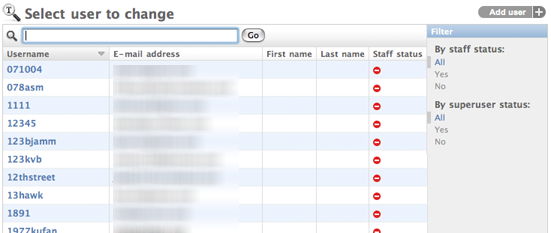
(This example also has search_fields defined. See below.)
Novo no Django 1.3: Please, see the release notesFields in list_filter can also span relations using the __ lookup:
class UserAdminWithLookup(UserAdmin): list_filter = ('groups__name')
- ModelAdmin.list_per_page¶
Set list_per_page to control how many items appear on each paginated admin change list page. By default, this is set to 100.
Set list_select_related to tell Django to use select_related() in retrieving the list of objects on the admin change list page. This can save you a bunch of database queries.
The value should be either True or False. Default is False.
Note that Django will use select_related(), regardless of this setting if one of the list_display fields is a ForeignKey.
- ModelAdmin.ordering¶
Set ordering to specify how lists of objects should be ordered in the Django admin views. This should be a list or tuple in the same format as a model's ordering parameter.
If this isn't provided, the Django admin will use the model's default ordering.
Note
Django will only honor the first element in the list/tuple; any others will be ignored.
- ModelAdmin.paginator¶
- Novo no Django 1.3: Please, see the release notes
The paginator class to be used for pagination. By default, django.core.paginator.Paginator is used. If the custom paginator class doesn't have the same constructor interface as django.core.paginator.Paginator, you will also need to provide an implementation for ModelAdmin.get_paginator().
- ModelAdmin.prepopulated_fields¶
Set prepopulated_fields to a dictionary mapping field names to the fields it should prepopulate from:
class ArticleAdmin(admin.ModelAdmin): prepopulated_fields = {"slug": ("title",)}
When set, the given fields will use a bit of JavaScript to populate from the fields assigned. The main use for this functionality is to automatically generate the value for SlugField fields from one or more other fields. The generated value is produced by concatenating the values of the source fields, and then by transforming that result into a valid slug (e.g. substituting dashes for spaces).
prepopulated_fields doesn't accept DateTimeField, ForeignKey, nor ManyToManyField fields.
- ModelAdmin.radio_fields¶
By default, Django's admin uses a select-box interface (<select>) for fields that are ForeignKey or have choices set. If a field is present in radio_fields, Django will use a radio-button interface instead. Assuming group is a ForeignKey on the Person model:
class PersonAdmin(admin.ModelAdmin): radio_fields = {"group": admin.VERTICAL}
You have the choice of using HORIZONTAL or VERTICAL from the django.contrib.admin module.
Don't include a field in radio_fields unless it's a ForeignKey or has choices set.
- ModelAdmin.raw_id_fields¶
By default, Django's admin uses a select-box interface (<select>) for fields that are ForeignKey. Sometimes you don't want to incur the overhead of having to select all the related instances to display in the drop-down.
raw_id_fields is a list of fields you would like to change into an Input widget for either a ForeignKey or ManyToManyField:
class ArticleAdmin(admin.ModelAdmin): raw_id_fields = ("newspaper",)
- ModelAdmin.readonly_fields¶
- Novo no Django 1.2: Please, see the release notes
By default the admin shows all fields as editable. Any fields in this option (which should be a list or tuple) will display its data as-is and non-editable. This option behaves nearly identical to ModelAdmin.list_display. Usage is the same, however, when you specify ModelAdmin.fields or ModelAdmin.fieldsets the read-only fields must be present to be shown (they are ignored otherwise).
If readonly_fields is used without defining explicit ordering through ModelAdmin.fields or ModelAdmin.fieldsets they will be added last after all editable fields.
- ModelAdmin.save_as¶
Set save_as to enable a "save as" feature on admin change forms.
Normally, objects have three save options: "Save", "Save and continue editing" and "Save and add another". If save_as is True, "Save and add another" will be replaced by a "Save as" button.
"Save as" means the object will be saved as a new object (with a new ID), rather than the old object.
By default, save_as is set to False.
- ModelAdmin.save_on_top¶
Set save_on_top to add save buttons across the top of your admin change forms.
Normally, the save buttons appear only at the bottom of the forms. If you set save_on_top, the buttons will appear both on the top and the bottom.
By default, save_on_top is set to False.
- ModelAdmin.search_fields¶
Set search_fields to enable a search box on the admin change list page. This should be set to a list of field names that will be searched whenever somebody submits a search query in that text box.
These fields should be some kind of text field, such as CharField or TextField. You can also perform a related lookup on a ForeignKey or ManyToManyField with the lookup API "follow" notation:
search_fields = ['foreign_key__related_fieldname']
For example, if you have a blog entry with an author, the following definition would enable search blog entries by the email address of the author:
search_fields = ['user__email']
When somebody does a search in the admin search box, Django splits the search query into words and returns all objects that contain each of the words, case insensitive, where each word must be in at least one of search_fields. For example, if search_fields is set to ['first_name', 'last_name'] and a user searches for john lennon, Django will do the equivalent of this SQL WHERE clause:
WHERE (first_name ILIKE '%john%' OR last_name ILIKE '%john%') AND (first_name ILIKE '%lennon%' OR last_name ILIKE '%lennon%')
For faster and/or more restrictive searches, prefix the field name with an operator:
- ^
Matches the beginning of the field. For example, if search_fields is set to ['^first_name', '^last_name'] and a user searches for john lennon, Django will do the equivalent of this SQL WHERE clause:
WHERE (first_name ILIKE 'john%' OR last_name ILIKE 'john%') AND (first_name ILIKE 'lennon%' OR last_name ILIKE 'lennon%')
This query is more efficient than the normal '%john%' query, because the database only needs to check the beginning of a column's data, rather than seeking through the entire column's data. Plus, if the column has an index on it, some databases may be able to use the index for this query, even though it's a LIKE query.
- =
Matches exactly, case-insensitive. For example, if search_fields is set to ['=first_name', '=last_name'] and a user searches for john lennon, Django will do the equivalent of this SQL WHERE clause:
WHERE (first_name ILIKE 'john' OR last_name ILIKE 'john') AND (first_name ILIKE 'lennon' OR last_name ILIKE 'lennon')
Note that the query input is split by spaces, so, following this example, it's currently not possible to search for all records in which first_name is exactly 'john winston' (containing a space).
- @
- Performs a full-text match. This is like the default search method but uses an index. Currently this is only available for MySQL.
Custom template options¶
The Overriding Admin Templates section describes how to override or extend the default admin templates. Use the following options to override the default templates used by the ModelAdmin views:
- ModelAdmin.add_form_template¶
- Novo no Django 1.2: Please, see the release notes
Path to a custom template, used by add_view().
- ModelAdmin.change_form_template¶
Path to a custom template, used by change_view().
- ModelAdmin.change_list_template¶
Path to a custom template, used by changelist_view().
- ModelAdmin.delete_confirmation_template¶
Path to a custom template, used by delete_view() for displaying a confirmation page when deleting one or more objects.
- ModelAdmin.delete_selected_confirmation_template¶
- Novo no Django 1.2: Please, see the release notes
Path to a custom template, used by the delete_selected() action method for displaying a confirmation page when deleting one or more objects. See the actions documentation.
- ModelAdmin.object_history_template¶
Path to a custom template, used by history_view().
ModelAdmin methods¶
Warning
ModelAdmin.save_model() and ModelAdmin.delete_model() must save/delete the object, they are not for veto purposes, rather they allow you to perform extra operations.
- ModelAdmin.save_model(self, request, obj, form, change)¶
The save_model method is given the HttpRequest, a model instance, a ModelForm instance and a boolean value based on whether it is adding or changing the object. Here you can do any pre- or post-save operations.
For example to attach request.user to the object prior to saving:
class ArticleAdmin(admin.ModelAdmin): def save_model(self, request, obj, form, change): obj.user = request.user obj.save()
- ModelAdmin.delete_model(self, request, obj)¶
- Novo no Django 1.3: Please, see the release notes
The delete_model method is given the HttpRequest and a model instance. Use this method to do pre- or post-delete operations.
- ModelAdmin.save_formset(self, request, form, formset, change)¶
The save_formset method is given the HttpRequest, the parent ModelForm instance and a boolean value based on whether it is adding or changing the parent object.
For example to attach request.user to each changed formset model instance:
class ArticleAdmin(admin.ModelAdmin): def save_formset(self, request, form, formset, change): instances = formset.save(commit=False) for instance in instances: instance.user = request.user instance.save() formset.save_m2m()
- ModelAdmin.get_readonly_fields(self, request, obj=None)¶
- Novo no Django 1.2: Please, see the release notes
The get_readonly_fields method is given the HttpRequest and the obj being edited (or None on an add form) and is expected to return a list or tuple of field names that will be displayed as read-only, as described above in the ModelAdmin.readonly_fields section.
- ModelAdmin.get_urls(self)¶
The get_urls method on a ModelAdmin returns the URLs to be used for that ModelAdmin in the same way as a URLconf. Therefore you can extend them as documented in URL dispatcher:
class MyModelAdmin(admin.ModelAdmin): def get_urls(self): urls = super(MyModelAdmin, self).get_urls() my_urls = patterns('', (r'^my_view/$', self.my_view) ) return my_urls + urls def my_view(self, request): # custom view which should return an HttpResponse pass
Note
Notice that the custom patterns are included before the regular admin URLs: the admin URL patterns are very permissive and will match nearly anything, so you'll usually want to prepend your custom URLs to the built-in ones.
In this example, my_view will be accessed at /admin/myapp/mymodel/my_view/ (assuming the admin URLs are included at /admin/.)
However, the self.my_view function registered above suffers from two problems:
- It will not perform any permission checks, so it will be accessible to the general public.
- It will not provide any header details to prevent caching. This means if the page retrieves data from the database, and caching middleware is active, the page could show outdated information.
Since this is usually not what you want, Django provides a convenience wrapper to check permissions and mark the view as non-cacheable. This wrapper is AdminSite.admin_view() (i.e. self.admin_site.admin_view inside a ModelAdmin instance); use it like so:
class MyModelAdmin(admin.ModelAdmin): def get_urls(self): urls = super(MyModelAdmin, self).get_urls() my_urls = patterns('', (r'^my_view/$', self.admin_site.admin_view(self.my_view)) ) return my_urls + urls
Notice the wrapped view in the fifth line above:
(r'^my_view/$', self.admin_site.admin_view(self.my_view))
This wrapping will protect self.my_view from unauthorized access and will apply the django.views.decorators.cache.never_cache decorator to make sure it is not cached if the cache middleware is active.
If the page is cacheable, but you still want the permission check to be performed, you can pass a cacheable=True argument to AdminSite.admin_view():
(r'^my_view/$', self.admin_site.admin_view(self.my_view, cacheable=True))
- ModelAdmin.formfield_for_foreignkey(self, db_field, request, **kwargs)¶
The formfield_for_foreignkey method on a ModelAdmin allows you to override the default formfield for a foreign key field. For example, to return a subset of objects for this foreign key field based on the user:
class MyModelAdmin(admin.ModelAdmin): def formfield_for_foreignkey(self, db_field, request, **kwargs): if db_field.name == "car": kwargs["queryset"] = Car.objects.filter(owner=request.user) return super(MyModelAdmin, self).formfield_for_foreignkey(db_field, request, **kwargs)
This uses the HttpRequest instance to filter the Car foreign key field to only display the cars owned by the User instance.
- ModelAdmin.formfield_for_manytomany(self, db_field, request, **kwargs)¶
Like the formfield_for_foreignkey method, the formfield_for_manytomany method can be overridden to change the default formfield for a many to many field. For example, if an owner can own multiple cars and cars can belong to multiple owners -- a many to many relationship -- you could filter the Car foreign key field to only display the cars owned by the User:
class MyModelAdmin(admin.ModelAdmin): def formfield_for_manytomany(self, db_field, request, **kwargs): if db_field.name == "cars": kwargs["queryset"] = Car.objects.filter(owner=request.user) return super(MyModelAdmin, self).formfield_for_manytomany(db_field, request, **kwargs)
- ModelAdmin.formfield_for_choice_field(self, db_field, request, **kwargs)¶
Like the formfield_for_foreignkey and formfield_for_manytomany methods, the formfield_for_choice_field method can be overridden to change the default formfield for a field that has declared choices. For example, if the choices available to a superuser should be different than those available to regular staff, you could proceed as follows:
class MyModelAdmin(admin.ModelAdmin): def formfield_for_choice_field(self, db_field, request, **kwargs): if db_field.name == "status": kwargs['choices'] = ( ('accepted', 'Accepted'), ('denied', 'Denied'), ) if request.user.is_superuser: kwargs['choices'] += (('ready', 'Ready for deployment'),) return super(MyModelAdmin, self).formfield_for_choice_field(db_field, request, **kwargs)
- ModelAdmin.has_add_permission(self, request)¶
Should return True if adding an object is permitted, False otherwise.
- ModelAdmin.has_change_permission(self, request, obj=None)¶
Should return True if editing obj is permitted, False otherwise. If obj is None, should return True or False to indicate whether editing of objects of this type is permitted in general (e.g., False will be interpreted as meaning that the current user is not permitted to edit any object of this type).
- ModelAdmin.has_delete_permission(self, request, obj=None)¶
Should return True if deleting obj is permitted, False otherwise. If obj is None, should return True or False to indicate whether deleting objects of this type is permitted in general (e.g., False will be interpreted as meaning that the current user is not permitted to delete any object of this type).
- ModelAdmin.queryset(self, request)¶
The queryset method on a ModelAdmin returns a QuerySet of all model instances that can be edited by the admin site. One use case for overriding this method is to show objects owned by the logged-in user:
class MyModelAdmin(admin.ModelAdmin): def queryset(self, request): qs = super(MyModelAdmin, self).queryset(request) if request.user.is_superuser: return qs return qs.filter(author=request.user)
- ModelAdmin.message_user(request, message)¶
Sends a message to the user. The default implementation creates a message using the django.contrib.messages backend. See the custom ModelAdmin example.
- ModelAdmin.get_paginator(queryset, per_page, orphans=0, allow_empty_first_page=True)¶
- Novo no Django 1.3: Please, see the release notes
Returns an instance of the paginator to use for this view. By default, instantiates an instance of paginator.
Other methods¶
- ModelAdmin.add_view(self, request, form_url='', extra_context=None)¶
Django view for the model instance addition page. See note below.
- ModelAdmin.change_view(self, request, object_id, extra_context=None)¶
Django view for the model instance edition page. See note below.
- ModelAdmin.changelist_view(self, request, extra_context=None)¶
Django view for the model instances change list/actions page. See note below.
- ModelAdmin.delete_view(self, request, object_id, extra_context=None)¶
Django view for the model instance(s) deletion confirmation page. See note below.
- ModelAdmin.history_view(self, request, object_id, extra_context=None)¶
Django view for the page that shows the modification history for a given model instance.
Unlike the hook-type ModelAdmin methods detailed in the previous section, these five methods are in reality designed to be invoked as Django views from the admin application URL dispatching handler to render the pages that deal with model instances CRUD operations. As a result, completely overriding these methods will significantly change the behavior of the admin application.
One common reason for overriding these methods is to augment the context data that is provided to the template that renders the view. In the following example, the change view is overridden so that the rendered template is provided some extra mapping data that would not otherwise be available:
class MyModelAdmin(admin.ModelAdmin):
# A template for a very customized change view:
change_form_template = 'admin/myapp/extras/openstreetmap_change_form.html'
def get_osm_info(self):
# ...
pass
def change_view(self, request, object_id, extra_context=None):
my_context = {
'osm_data': self.get_osm_info(),
}
return super(MyModelAdmin, self).change_view(request, object_id,
extra_context=my_context)
ModelAdmin media definitions¶
There are times where you would like add a bit of CSS and/or JavaScript to the add/change views. This can be accomplished by using a Media inner class on your ModelAdmin:
class ArticleAdmin(admin.ModelAdmin):
class Media:
css = {
"all": ("my_styles.css",)
}
js = ("my_code.js",)
The staticfiles app prepends STATIC_URL (or MEDIA_URL if STATIC_URL is None) to any media paths. The same rules apply as regular media definitions on forms.
Django admin Javascript makes use of the jQuery library. To avoid conflict with user scripts, Django's jQuery is namespaced as django.jQuery. If you want to use jQuery in your own admin JavaScript without including a second copy, you can use the django.jQuery object on changelist and add/edit views.
Adding custom validation to the admin¶
Adding custom validation of data in the admin is quite easy. The automatic admin interface reuses django.forms, and the ModelAdmin class gives you the ability define your own form:
class ArticleAdmin(admin.ModelAdmin):
form = MyArticleAdminForm
MyArticleAdminForm can be defined anywhere as long as you import where needed. Now within your form you can add your own custom validation for any field:
class MyArticleAdminForm(forms.ModelForm):
class Meta:
model = Article
def clean_name(self):
# do something that validates your data
return self.cleaned_data["name"]
It is important you use a ModelForm here otherwise things can break. See the forms documentation on custom validation and, more specifically, the model form validation notes for more information.
InlineModelAdmin objects¶
- class InlineModelAdmin¶
- class TabularInline¶
- class StackedInline¶
The admin interface has the ability to edit models on the same page as a parent model. These are called inlines. Suppose you have these two models:
class Author(models.Model): name = models.CharField(max_length=100) class Book(models.Model): author = models.ForeignKey(Author) title = models.CharField(max_length=100)
You can edit the books authored by an author on the author page. You add inlines to a model by specifying them in a ModelAdmin.inlines:
class BookInline(admin.TabularInline): model = Book class AuthorAdmin(admin.ModelAdmin): inlines = [ BookInline, ]
Django provides two subclasses of InlineModelAdmin and they are:
The difference between these two is merely the template used to render them.
InlineModelAdmin options¶
InlineModelAdmin shares many of the same features as ModelAdmin, and adds some of its own (the shared features are actually defined in the BaseModelAdmin superclass). The shared features are:
- form
- fieldsets
- fields
- exclude
- filter_horizontal
- filter_vertical
- prepopulated_fields
- radio_fields
- raw_id_fields
- formfield_for_foreignkey()
- formfield_for_manytomany()
The InlineModelAdmin class adds:
- InlineModelAdmin.model¶
The model in which the inline is using. This is required.
- InlineModelAdmin.fk_name¶
The name of the foreign key on the model. In most cases this will be dealt with automatically, but fk_name must be specified explicitly if there are more than one foreign key to the same parent model.
- InlineModelAdmin.formset¶
This defaults to BaseInlineFormSet. Using your own formset can give you many possibilities of customization. Inlines are built around model formsets.
- InlineModelAdmin.form¶
The value for form defaults to ModelForm. This is what is passed through to inlineformset_factory when creating the formset for this inline.
- InlineModelAdmin.extra¶
This controls the number of extra forms the formset will display in addition to the initial forms. See the formsets documentation for more information.
Novo no Django 1.2: Please, see the release notesFor users with JavaScript-enabled browsers, an "Add another" link is provided to enable any number of additional inlines to be added in addition to those provided as a result of the extra argument.
The dynamic link will not appear if the number of currently displayed forms exceeds max_num, or if the user does not have JavaScript enabled.
- InlineModelAdmin.max_num¶
This controls the maximum number of forms to show in the inline. This doesn't directly correlate to the number of objects, but can if the value is small enough. See Limitando o número de objetos editáveis for more information.
- InlineModelAdmin.raw_id_fields¶
By default, Django's admin uses a select-box interface (<select>) for fields that are ForeignKey. Sometimes you don't want to incur the overhead of having to select all the related instances to display in the drop-down.
raw_id_fields is a list of fields you would like to change into a Input widget for either a ForeignKey or ManyToManyField:
class BookInline(admin.TabularInline): model = Book raw_id_fields = ("pages",)
- InlineModelAdmin.template¶
The template used to render the inline on the page.
- InlineModelAdmin.verbose_name¶
An override to the verbose_name found in the model's inner Meta class.
- InlineModelAdmin.verbose_name_plural¶
An override to the verbose_name_plural found in the model's inner Meta class.
- InlineModelAdmin.can_delete¶
Specifies whether or not inline objects can be deleted in the inline. Defaults to True.
Working with a model with two or more foreign keys to the same parent model¶
It is sometimes possible to have more than one foreign key to the same model. Take this model for instance:
class Friendship(models.Model):
to_person = models.ForeignKey(Person, related_name="friends")
from_person = models.ForeignKey(Person, related_name="from_friends")
If you wanted to display an inline on the Person admin add/change pages you need to explicitly define the foreign key since it is unable to do so automatically:
class FriendshipInline(admin.TabularInline):
model = Friendship
fk_name = "to_person"
class PersonAdmin(admin.ModelAdmin):
inlines = [
FriendshipInline,
]
Working with many-to-many models¶
By default, admin widgets for many-to-many relations will be displayed on whichever model contains the actual reference to the ManyToManyField. Depending on your ModelAdmin definition, each many-to-many field in your model will be represented by a standard HTML <select multiple>, a horizontal or vertical filter, or a raw_id_admin widget. However, it is also possible to replace these widgets with inlines.
Suppose we have the following models:
class Person(models.Model):
name = models.CharField(max_length=128)
class Group(models.Model):
name = models.CharField(max_length=128)
members = models.ManyToManyField(Person, related_name='groups')
If you want to display many-to-many relations using an inline, you can do so by defining an InlineModelAdmin object for the relationship:
class MembershipInline(admin.TabularInline):
model = Group.members.through
class PersonAdmin(admin.ModelAdmin):
inlines = [
MembershipInline,
]
class GroupAdmin(admin.ModelAdmin):
inlines = [
MembershipInline,
]
exclude = ('members',)
There are two features worth noting in this example.
Firstly - the MembershipInline class references Group.members.through. The through attribute is a reference to the model that manages the many-to-many relation. This model is automatically created by Django when you define a many-to-many field.
Secondly, the GroupAdmin must manually exclude the members field. Django displays an admin widget for a many-to-many field on the model that defines the relation (in this case, Group). If you want to use an inline model to represent the many-to-many relationship, you must tell Django's admin to not display this widget - otherwise you will end up with two widgets on your admin page for managing the relation.
In all other respects, the InlineModelAdmin is exactly the same as any other. You can customize the appearance using any of the normal ModelAdmin properties.
Working with many-to-many intermediary models¶
When you specify an intermediary model using the through argument to a ManyToManyField, the admin will not display a widget by default. This is because each instance of that intermediary model requires more information than could be displayed in a single widget, and the layout required for multiple widgets will vary depending on the intermediate model.
However, we still want to be able to edit that information inline. Fortunately, this is easy to do with inline admin models. Suppose we have the following models:
class Person(models.Model):
name = models.CharField(max_length=128)
class Group(models.Model):
name = models.CharField(max_length=128)
members = models.ManyToManyField(Person, through='Membership')
class Membership(models.Model):
person = models.ForeignKey(Person)
group = models.ForeignKey(Group)
date_joined = models.DateField()
invite_reason = models.CharField(max_length=64)
The first step in displaying this intermediate model in the admin is to define an inline class for the Membership model:
class MembershipInline(admin.TabularInline):
model = Membership
extra = 1
This simple example uses the default InlineModelAdmin values for the Membership model, and limits the extra add forms to one. This could be customized using any of the options available to InlineModelAdmin classes.
Now create admin views for the Person and Group models:
class PersonAdmin(admin.ModelAdmin):
inlines = (MembershipInline,)
class GroupAdmin(admin.ModelAdmin):
inlines = (MembershipInline,)
Finally, register your Person and Group models with the admin site:
admin.site.register(Person, PersonAdmin)
admin.site.register(Group, GroupAdmin)
Now your admin site is set up to edit Membership objects inline from either the Person or the Group detail pages.
Using generic relations as an inline¶
It is possible to use an inline with generically related objects. Let's say you have the following models:
class Image(models.Model):
image = models.ImageField(upload_to="images")
content_type = models.ForeignKey(ContentType)
object_id = models.PositiveIntegerField()
content_object = generic.GenericForeignKey("content_type", "object_id")
class Product(models.Model):
name = models.CharField(max_length=100)
If you want to allow editing and creating Image instance on the Product add/change views you can use GenericTabularInline or GenericStackedInline (both subclasses of GenericInlineModelAdmin) provided by django.contrib.contenttypes.generic, they implement tabular and stacked visual layouts for the forms representing the inline objects respectively just like their non-generic counterparts and behave just like any other inline. In your admin.py for this example app:
from django.contrib import admin
from django.contrib.contenttypes import generic
from myproject.myapp.models import Image, Product
class ImageInline(generic.GenericTabularInline):
model = Image
class ProductAdmin(admin.ModelAdmin):
inlines = [
ImageInline,
]
admin.site.register(Product, ProductAdmin)
See the contenttypes documentation for more specific information.
Overriding admin templates¶
It is relatively easy to override many of the templates which the admin module uses to generate the various pages of an admin site. You can even override a few of these templates for a specific app, or a specific model.
Set up your projects admin template directories¶
The admin template files are located in the contrib/admin/templates/admin directory.
In order to override one or more of them, first create an admin directory in your project's templates directory. This can be any of the directories you specified in TEMPLATE_DIRS.
Within this admin directory, create sub-directories named after your app. Within these app subdirectories create sub-directories named after your models. Note, that the admin app will lowercase the model name when looking for the directory, so make sure you name the directory in all lowercase if you are going to run your app on a case-sensitive filesystem.
To override an admin template for a specific app, copy and edit the template from the django/contrib/admin/templates/admin directory, and save it to one of the directories you just created.
For example, if we wanted to add a tool to the change list view for all the models in an app named my_app, we would copy contrib/admin/templates/admin/change_list.html to the templates/admin/my_app/ directory of our project, and make any necessary changes.
If we wanted to add a tool to the change list view for only a specific model named 'Page', we would copy that same file to the templates/admin/my_app/page directory of our project.
Overriding vs. replacing an admin template¶
Because of the modular design of the admin templates, it is usually neither necessary nor advisable to replace an entire template. It is almost always better to override only the section of the template which you need to change.
To continue the example above, we want to add a new link next to the History tool for the Page model. After looking at change_form.html we determine that we only need to override the object-tools block. Therefore here is our new change_form.html :
{% extends "admin/change_form.html" %}
{% load i18n %}
{% block object-tools %}
{% if change %}{% if not is_popup %}
<ul class="object-tools">
<li><a href="history/" class="historylink">{% trans "History" %}</a></li>
<li><a href="mylink/" class="historylink">My Link</a></li>
{% if has_absolute_url %}
<li><a href="../../../r/{{ content_type_id }}/{{ object_id }}/" class="viewsitelink">
{% trans "View on site" %}</a>
</li>
{% endif%}
</ul>
{% endif %}{% endif %}
{% endblock %}
And that's it! If we placed this file in the templates/admin/my_app directory, our link would appear on every model's change form.
Templates which may be overridden per app or model¶
Not every template in contrib/admin/templates/admin may be overridden per app or per model. The following can:
- app_index.html
- change_form.html
- change_list.html
- delete_confirmation.html
- object_history.html
For those templates that cannot be overridden in this way, you may still override them for your entire project. Just place the new version in your templates/admin directory. This is particularly useful to create custom 404 and 500 pages.
Note
Some of the admin templates, such as change_list_request.html are used to render custom inclusion tags. These may be overridden, but in such cases you are probably better off creating your own version of the tag in question and giving it a different name. That way you can use it selectively.
Root and login templates¶
If you wish to change the index, login or logout templates, you are better off creating your own AdminSite instance (see below), and changing the AdminSite.index_template , AdminSite.login_template or AdminSite.logout_template properties.
AdminSite objects¶
- class AdminSite(name=None)¶
A Django administrative site is represented by an instance of django.contrib.admin.sites.AdminSite; by default, an instance of this class is created as django.contrib.admin.site and you can register your models and ModelAdmin instances with it.
If you'd like to set up your own administrative site with custom behavior, however, you're free to subclass AdminSite and override or add anything you like. Then, simply create an instance of your AdminSite subclass (the same way you'd instantiate any other Python class), and register your models and ModelAdmin subclasses with it instead of using the default.
When constructing an instance of an AdminSite, you are able to provide a unique instance name using the name argument to the constructor. This instance name is used to identify the instance, especially when reversing admin URLs. If no instance name is provided, a default instance name of admin will be used.
AdminSite attributes¶
Templates can override or extend base admin templates as described in Overriding Admin Templates.
- AdminSite.index_template¶
Path to a custom template that will be used by the admin site main index view.
- AdminSite.login_template¶
Path to a custom template that will be used by the admin site login view.
- AdminSite.login_form¶
- Novo no Django 1.3: Please, see the release notes
Subclass of AuthenticationForm that will be used by the admin site login view.
- AdminSite.logout_template¶
- Novo no Django 1.2: Please, see the release notes
Path to a custom template that will be used by the admin site logout view.
- AdminSite.password_change_template¶
- Novo no Django 1.2: Please, see the release notes
Path to a custom template that will be used by the admin site password change view.
- AdminSite.password_change_done_template¶
- Novo no Django 1.2: Please, see the release notes
Path to a custom template that will be used by the admin site password change done view.
Hooking AdminSite instances into your URLconf¶
The last step in setting up the Django admin is to hook your AdminSite instance into your URLconf. Do this by pointing a given URL at the AdminSite.urls method.
In this example, we register the default AdminSite instance django.contrib.admin.site at the URL /admin/
# urls.py
from django.conf.urls.defaults import *
from django.contrib import admin
admin.autodiscover()
urlpatterns = patterns('',
(r'^admin/', include(admin.site.urls)),
)
Above we used admin.autodiscover() to automatically load the INSTALLED_APPS admin.py modules.
In this example, we register the AdminSite instance myproject.admin.admin_site at the URL /myadmin/
# urls.py
from django.conf.urls.defaults import *
from myproject.admin import admin_site
urlpatterns = patterns('',
(r'^myadmin/', include(admin_site.urls)),
)
There is really no need to use autodiscover when using your own AdminSite instance since you will likely be importing all the per-app admin.py modules in your myproject.admin module.
Multiple admin sites in the same URLconf¶
It's easy to create multiple instances of the admin site on the same Django-powered Web site. Just create multiple instances of AdminSite and root each one at a different URL.
In this example, the URLs /basic-admin/ and /advanced-admin/ feature separate versions of the admin site -- using the AdminSite instances myproject.admin.basic_site and myproject.admin.advanced_site, respectively:
# urls.py
from django.conf.urls.defaults import *
from myproject.admin import basic_site, advanced_site
urlpatterns = patterns('',
(r'^basic-admin/', include(basic_site.urls)),
(r'^advanced-admin/', include(advanced_site.urls)),
)
AdminSite instances take a single argument to their constructor, their name, which can be anything you like. This argument becomes the prefix to the URL names for the purposes of reversing them. This is only necessary if you are using more than one AdminSite.
Adding views to admin sites¶
Just like ModelAdmin, AdminSite provides a get_urls() method that can be overridden to define additional views for the site. To add a new view to your admin site, extend the base get_urls() method to include a pattern for your new view.
Note
Any view you render that uses the admin templates, or extends the base admin template, should provide the current_app argument to RequestContext or Context when rendering the template. It should be set to either self.name if your view is on an AdminSite or self.admin_site.name if your view is on a ModelAdmin.
Reversing admin URLs¶
When an AdminSite is deployed, the views provided by that site are accessible using Django's URL reversing system.
The AdminSite provides the following named URL patterns:
| Page | URL name | Parameters |
|---|---|---|
| Index | index | |
| Logout | logout | |
| Password change | password_change | |
| Password change done | password_change_done | |
| i18n javascript | jsi18n | |
| Application index page | app_list | app_label |
Each ModelAdmin instance provides an additional set of named URLs:
| Page | URL name | Parameters |
|---|---|---|
| Changelist | {{ app_label }}_{{ model_name }}_changelist | |
| Add | {{ app_label }}_{{ model_name }}_add | |
| History | {{ app_label }}_{{ model_name }}_history | object_id |
| Delete | {{ app_label }}_{{ model_name }}_delete | object_id |
| Change | {{ app_label }}_{{ model_name }}_change | object_id |
These named URLs are registered with the application namespace admin, and with an instance namespace corresponding to the name of the Site instance.
So - if you wanted to get a reference to the Change view for a particular Choice object (from the polls application) in the default admin, you would call:
>>> from django.core import urlresolvers
>>> c = Choice.objects.get(...)
>>> change_url = urlresolvers.reverse('admin:polls_choice_change', args=(c.id,))
This will find the first registered instance of the admin application (whatever the instance name), and resolve to the view for changing poll.Choice instances in that instance.
If you want to find a URL in a specific admin instance, provide the name of that instance as a current_app hint to the reverse call. For example, if you specifically wanted the admin view from the admin instance named custom, you would need to call:
>>> change_url = urlresolvers.reverse('custom:polls_choice_change', args=(c.id,))
For more details, see the documentation on reversing namespaced URLs.
Última atualização:
Dec 26, 2011